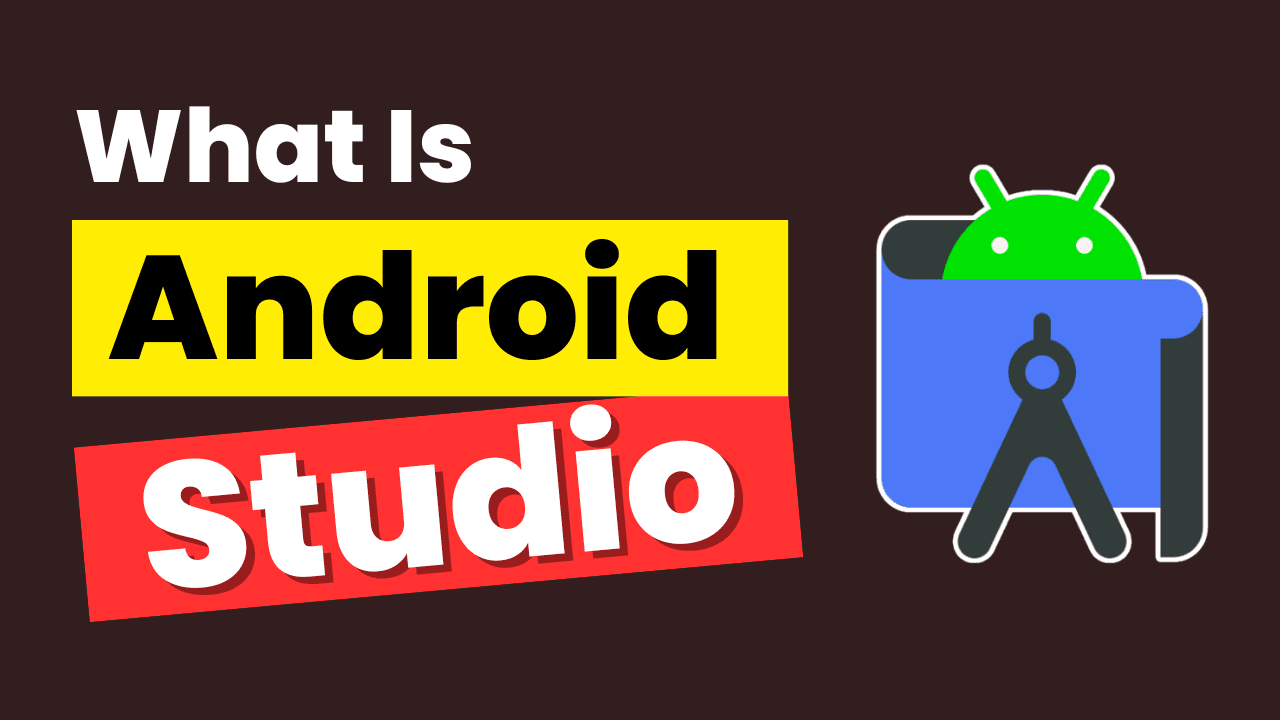What Is Android Studio
Android Studio is an integrated development environment (IDE) specifically designed for the development of Android applications. It’s the official IDE for Android app development, and it’s a powerful and feature-rich tool provided by Google to make it easier for developers to create, test, and deploy Android apps.
In this detailed description, I’ll provide an overview of Android Studio’s key features and an example of how it’s used.
Key Features of Android Studio:
User Interface Design: Android Studio offers a visual layout editor that allows developers to create the user interface of their apps using drag-and-drop features. It supports both XML layout files and a WYSIWYG (What You See Is What You Get) editor, making it easy to design the app’s user interface.
Code Editing: Android Studio provides a robust code editor with features like code completion, real-time error checking, code formatting, and intelligent code navigation, which significantly improves productivity.
Emulator: It includes an Android Emulator, which allows you to test your applications on various Android devices and versions, without the need for physical hardware. This is essential for debugging and ensuring your app works on different devices.
Build System: Android Studio uses Gradle as the build system. Gradle is highly customizable and allows you to define dependencies, build types, and flavors for your app, making it easy to manage different product variants.
Version Control: Integrated support for version control systems like Git makes it easy to collaborate with team members and track changes to your codebase.
Performance Profiling: Android Studio includes powerful tools for analyzing your app’s performance, such as CPU and memory usage, to help you optimize your app for better user experience.
Testing: Android Studio supports various testing frameworks and tools for unit testing, UI testing, and device testing. You can run tests locally or on cloud-based services.
Device Support: It supports a wide range of Android devices and platforms, from the latest smartphones and tablets to Wear OS, Android TV, and Android Auto.
Instant Run: Instant Run allows you to see code changes in your running app without having to rebuild the entire project, which speeds up the development process.
Google Cloud Integration: You can easily integrate various Google services into your Android app, like Google Maps, Firebase, AdMob, and others, directly from Android Studio.
Example of Android Studio Usage:
Let’s say you want to develop a simple Android app that displays a list of items and allows the user to add new items to the list. Here’s how you would use Android Studio for this:
Setup: Install Android Studio and configure it on your development machine.
Create a New Project: Open Android Studio, click “Start a new Android Studio project,” and follow the project creation wizard. You’ll choose the app’s name, package name, and minimum Android version, among other settings.
Design UI: Use Android Studio’s visual layout editor to design the user interface for your app, including a list view, buttons, and text fields.
Write Code: Use the code editor to write the Java or Kotlin code for your app. You’ll create data structures to hold the list of items, handle user input, and display the data in the UI.
Testing: Use the Android Emulator or a physical device to test your app as you develop. You can see how the app behaves and make necessary adjustments.
Debugging: Android Studio provides a powerful debugger that helps you identify and fix issues in your code.
Gradle Configuration: Customize the build process using Gradle to specify dependencies, flavors, and build types.
Version Control: Use Android Studio’s built-in Git support to track changes and collaborate with team members.
Optimization: Use Android Studio’s performance profiling tools to identify and optimize any performance bottlenecks.
Publish: Once your app is ready, use Android Studio to generate an APK (Android Package) file that you can publish on the Google Play Store or distribute through other channels.
In summary, Android Studio is a comprehensive and powerful tool for Android app development. It provides an integrated environment for designing, coding, testing, and deploying Android applications, making the development process efficient and streamlined.